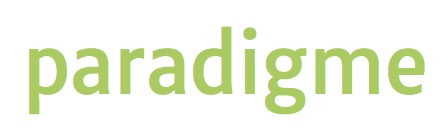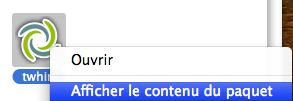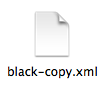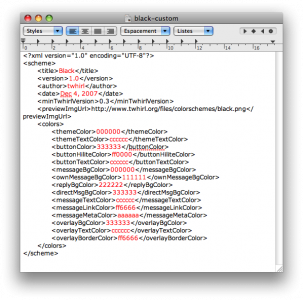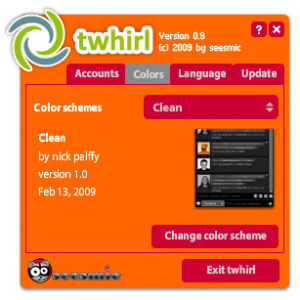How to customize Twirl
Customizing (theming) your twirl window is quite simple. Here’s a quick how-to (for Mac Users):
Select Twirl in your APPLICATIONS folder
Right-click on the icon and select SHOW CONTENT
Go to CONTENTS>RESOURCES>COLORSCHEMES
Duplicate one of the XML file, drag it to your Desktop, rename the file (i.e myStyle.xml) and open it in a text editor
(notepad or TextEdit)
What you have is a simple XML file that you can easily edit.
All you have to do is change the file title, author and color schemes (text in red in my example)
Enter the Hex value of the colors were appropriate.
Here’s a description of the Template XML tags:
<themeColor> : the frame of the Twirl window
<themeTextColor>: The color of your text
BUTTONS
<buttonColor>: Button background color
<buttonHiliteColor>: Color of the button highlight
<buttonTextColor>: Color of the button text
MESSAGES
<messageBgColor>: Background color of the messages
<ownMessageBgColor>: background of your own messages. This is really cool, for you can select a color for your own messages.
<replyBgColor>: Background color of Replies
<directMsgBgColor>: Background color of Direct Messages
<messageTextColor>: Color of the text of the messages
<messageLinkColor>: Color of the links
<messageMetaColor>: This is the color of the informations below the messages.
OVERLAY
<overlayBgColor>
<overlayTextColor>
<overlayBorderColor>
FINAL STEPS
Once you’re done, copy your theme back into the colorschemes folder, launch Twirl, go to the Preferences and apply your color scheme. You may have to toggle between schemes to see your new scheme.
Set your theme icon
If you want a preview of your theme, create a 80 by 80 pixel png from a screen capture of your twirl window, download it to a folder on your webserver and reference it in the XML file. The link to the icon should look like this:
That’s it! Have fun!